Instructions for IRB Members
You will receive emails and calendar invitations for the IRB Meetings you are supposed to attend. For virtual meetings, a link will be included in the calendar invitation AND in the meeting agenda.
This guide is about understanding your IRB Member workspace in ARROW.
IRB Member Workspace
MAKE SURE YOU ARE LOGGED IN UNDER YOUR IRB MEMBER ROLE to access the following items discussed below (you may have more than one user role in ARROW and you can determine which role you’re logged in under looking at the “My Roles” tab (green circle).
Your IRB Member workspace is your personal IRB Member ARROW home page. It contains the following items related to your role as an IRB Member:
- ALL the items you are required to review
- Assigned Meeting Agenda Items: These are any upcoming meeting items you have been assigned to review. Clicking the name of the assigned submission (red arrows) takes you directly to that submission
- Assignments are made approximately 4-6 days prior to a meeting
- Assigned Meeting Minutes: IF you have been assigned previous meeting minutes for review at your next IRB meeting, you will find them here
- A personalized email goes out (which includes a copy of the minutes) with more detailed instructions on how to review minutes when you’ve been assigned these to review
- My Upcoming Meetings: This link (blue arrow) will take you to the agenda for the next IRB meeting you are scheduled to attend
- Assigned Meeting Agenda Items: These are any upcoming meeting items you have been assigned to review. Clicking the name of the assigned submission (red arrows) takes you directly to that submission
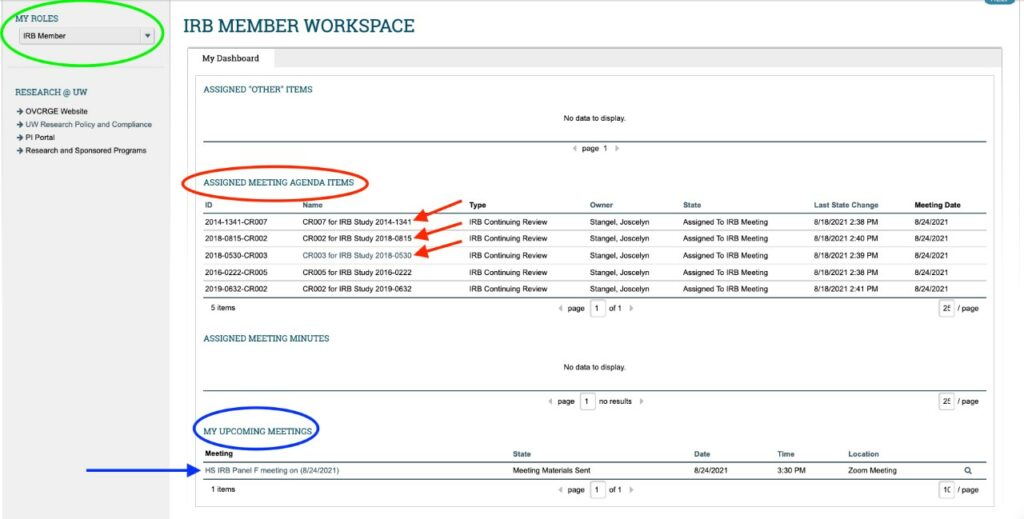
MEETING AGENDAS
After clicking on your upcoming meeting from your IRBM homepage/workspace (blue arrow) you’ll be taken to the “agenda workspace” (see screenshot below).
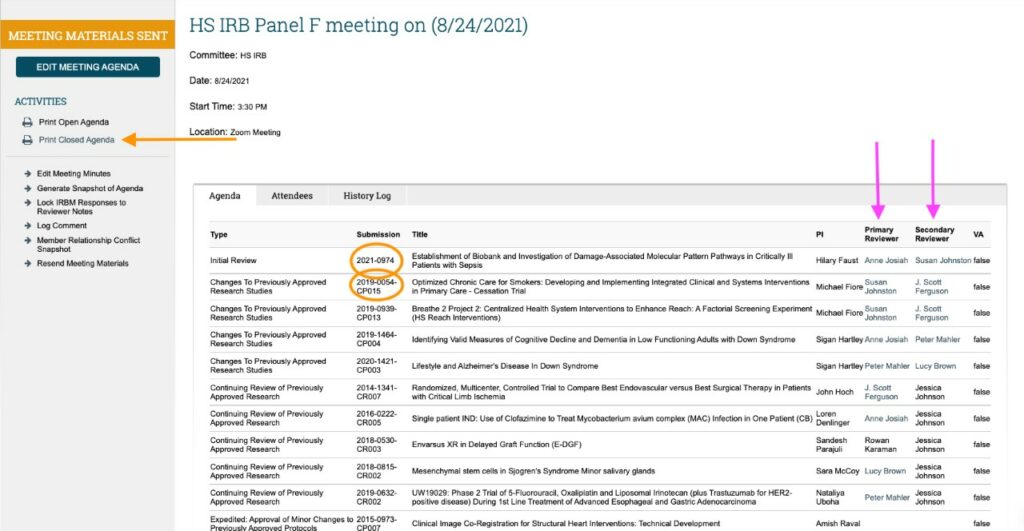
The agenda workspace contains the following:
- A list of all the submissions on that meeting’s agenda, including submission number links that take you to the workspace for each agenda item (orange circles). PLEASE NOTE: When you click on the submission number (orange circles) a new window will open that contains some basic information for that submission; YOU WILL NEED TO CLICK THE SUBMISSION NUMBER AGAIN in this new window (listed as the submission “ID”) and THEN you will get to the submission workspace
- The submission workspace is where all the information for that submission exists. See the “Finding Study-Related Documents in ARROW” guide regarding navigation within individual study workspaces
- The names of the PRIMARY and SECONDARY reviewer for each agenda item (pink arrows)
- You can ALSO access the “paper” version of the Agenda by clicking the “Print Closed Agenda” (orange arrow); this will take you to the “paper” version of the meeting agenda (see screenshot below):
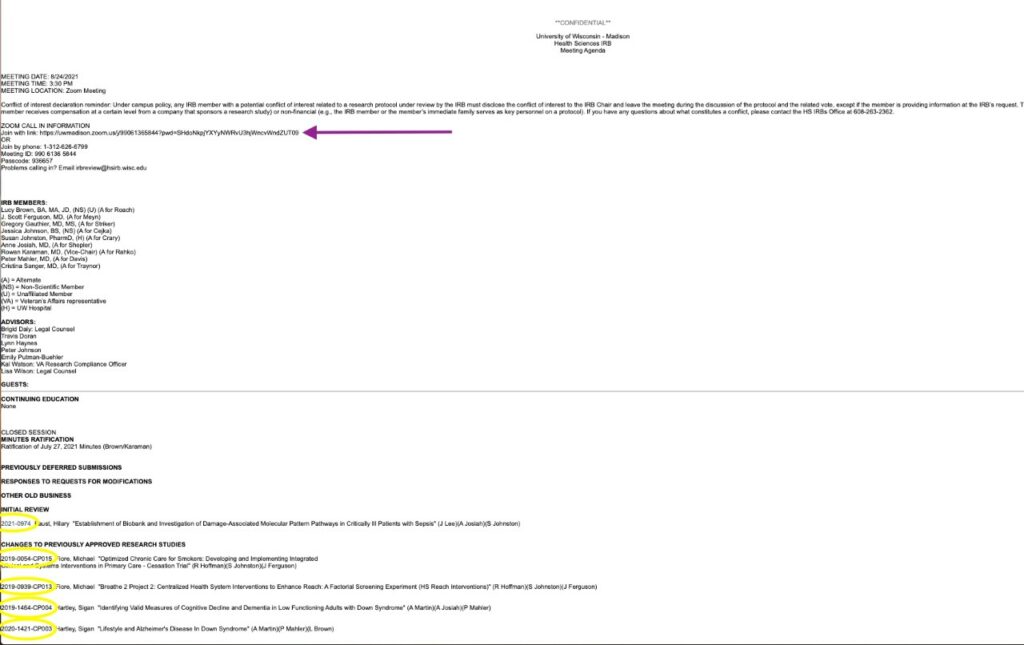
Items to note on the “paper” version of the AGENDA:
- The ZOOM MEETING LINK is always listed at the very top of this “paper” version of the agenda (purple arrow).
- The zoom link can also be found in the calendar invite for the meeting
- You are also able to access each submission workspace from this version of the agenda. Click on the submission number (yellow circles) and you will be taken DIRECTLY to the submission workspace
- Pro Tip: Right-click these links and open them in a new tab. This allows you to keep the “paper” agenda page open whilst navigating any/all meeting agenda items
Who to Contact
- Help with navigating and using ARROW
- Contact the IRB Member Point of Contact, Jackie Lee at (608) 261-1157 or Jessie Johnson at (608) 263-0835
- Questions about a specific protocol
- Contact the assigned staff reviewer for that item