IRB meeting minutes must be ratified by the convened IRB. Two IRB members are assigned as primary reviewers who are responsible for reviewing the set of meeting minutes they have been assigned to ensure the minutes are accurate and complete and for making recommendations to the IRB regarding whether the minutes can be accepted as proposed or accepted with revisions that they outline. IRB members are only assigned to review minutes for meetings they attend. If an IRB member has any questions or concerns about the meeting minutes, the member can contact the IRB Director to discuss.
Here are the steps to follow when reviewing IRB meeting minutes in ARROW:
- IRB members assigned as primary reviewers for IRB meeting minutes will receive an email notification from ARROW informing them that a minutes document is ready for their review.
- To review the meeting minutes, log into ARROW (http://arrow.wisc.edu) using your NetID and password.
- After you have logged in, locate the meeting minutes by clicking on the “Inbox: Minutes” tab.
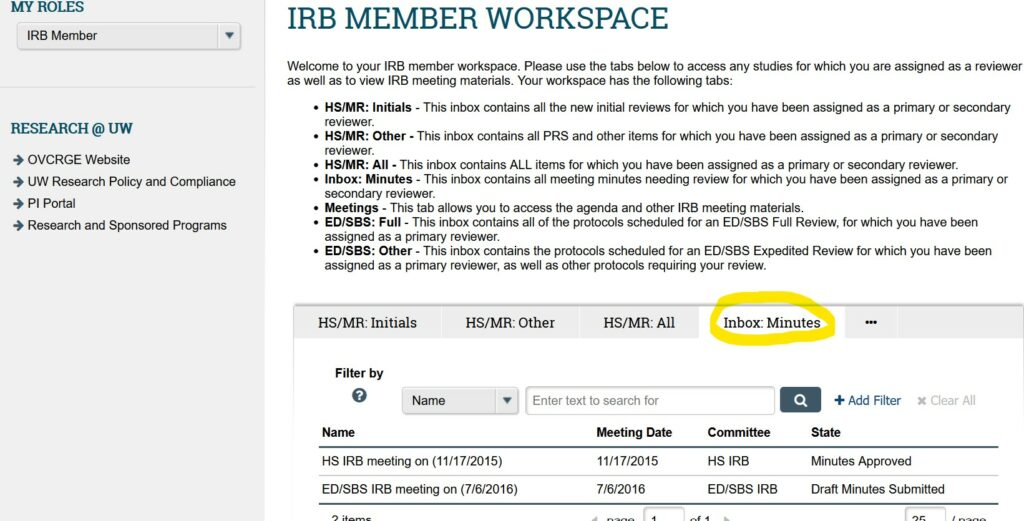
- To access the meeting minutes, click on the meeting name to open the meeting workspace.
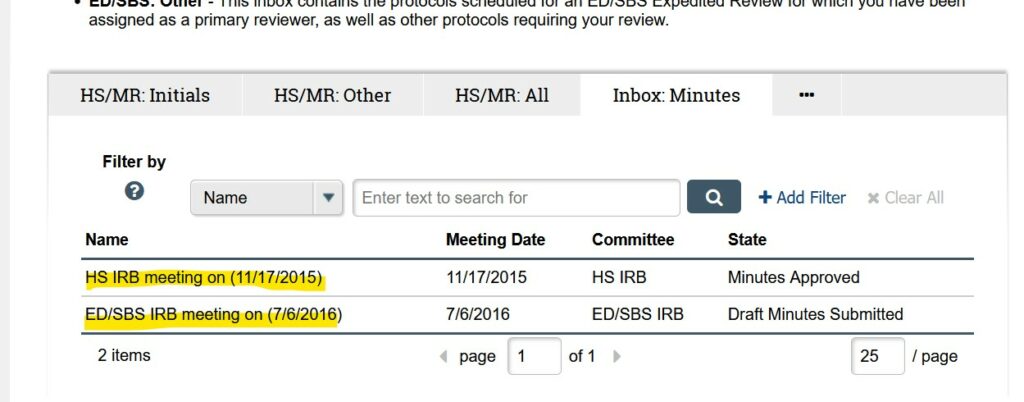
- From here, you can check the “History” tab to see whether the Office Administrator has uploaded a Word version of the minutes here as a file.
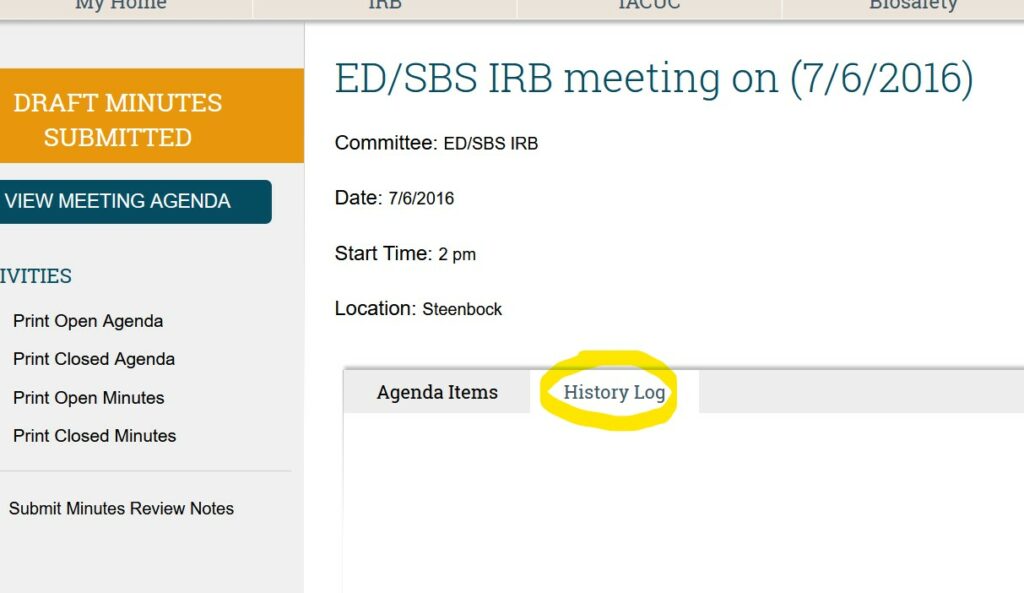
- Otherwise, if there is no Word document containing the minutes or you prefer to pull them yourself, click on the “Print Closed Minutes” button on the left-hand side to review the entire meeting minutes document.
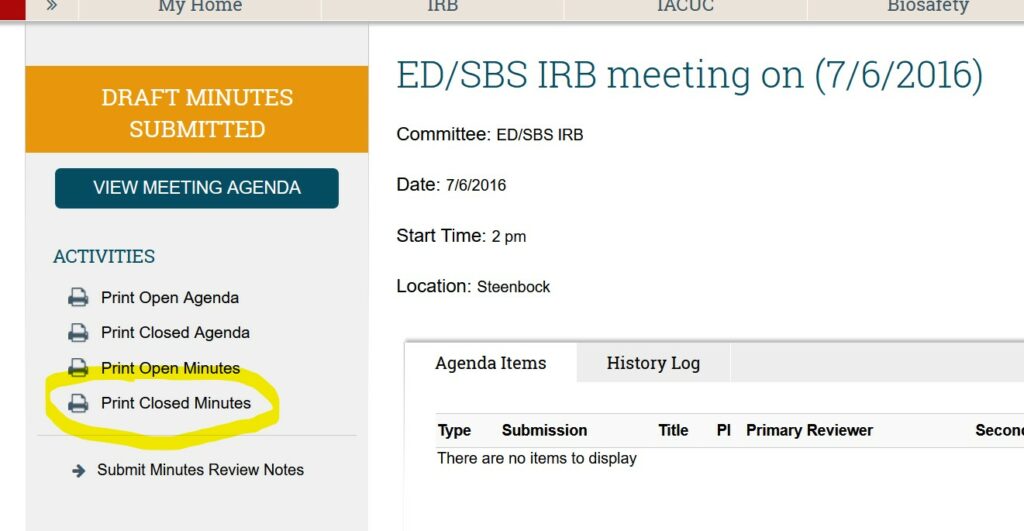
- You can also review meeting minutes by individual submissions by clicking on each agenda item in the Agenda tab.
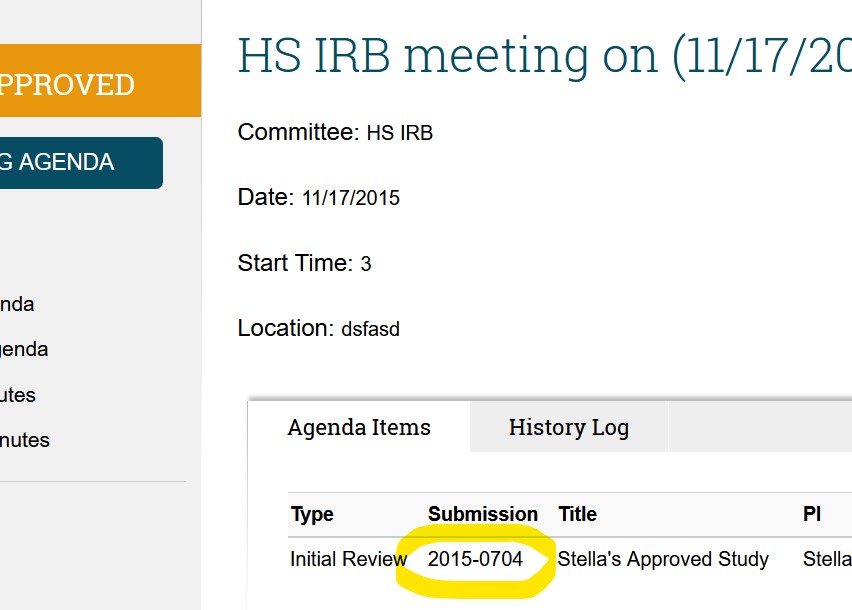
- Regardless of the method used to access the minutes, when your review of the meeting minutes is complete, click on the “Submit Minutes Review Notes” activity on the left-hand side of the meeting workspace.
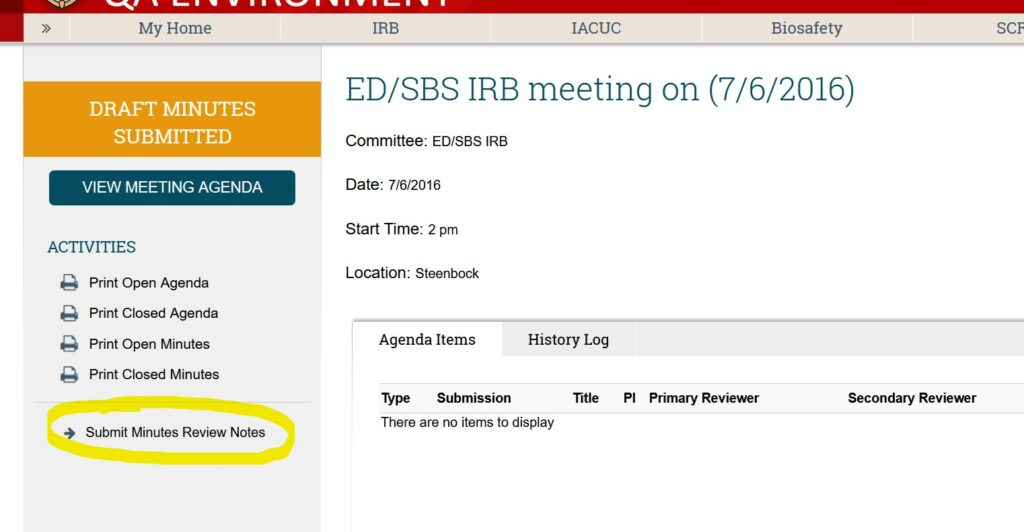
- After you click the “Submit Minutes Review Notes” link, you will see a short activity form for you to complete.
- If you have revisions you wish to request, please note them in response to question 1.1.1. Please be sure to include the protocol number for which you are requesting revisions.
- When you have completed the form, click OK.
- After you click OK, your review of the minutes is complete. The IRB Office will then revise the minutes document based on your comments and any proposed revisions.
Tips for Reviewing Minutes
- If no or few edits to the minutes are requested, they can be described in the activity form. Please indicate the exact section that requires revision and the proposed revision.
- If several or extensive revisions are requested, please choose one of the following options:
- Open the Microsoft Word document accessed in Step #5 above, and record any proposed revisions using the “Track Changes” function. The electronic version of the minutes with suggested edits can be emailed as an attachment to IRBreview@hsirb.wisc.edu with the subject line “Edits to IRB Minutes.” You should indicate in section 1.1.1 of the activity form that proposed revisions were provided via email to the IRB Office.
- Print out the meeting minutes, write your edits on them, and leave the revised minutes in the basket at the IRB meeting. You should indicate in section 1.1.1 of the activity form that proposed revisions were provided via edits noted on a paper copy of the minutes.
- Save the minutes as a PDF file and insert suggested revisions via the sticky note function. The electronic version of the minutes with suggested edits can be emailed as an attachment to IRBreview@hsirb.wisc.edu with the subject line “Edits to IRB Minutes.” You should indicate in section 1.1.1 of the activity form that proposed revisions were provided via email to the IRB Office.
- Open the Microsoft Word document accessed in Step #5 above, and record any proposed revisions using the “Track Changes” function. The electronic version of the minutes with suggested edits can be emailed as an attachment to IRBreview@hsirb.wisc.edu with the subject line “Edits to IRB Minutes.” You should indicate in section 1.1.1 of the activity form that proposed revisions were provided via email to the IRB Office.
Who to Contact
- Help with navigating and using ARROW
- Contact the IRB Member Point of Contact, Jackie Lee at (608) 261-1157 or Jessie Johnson at (608) 263-0835
- Questions about a specific protocol
- Contact the assigned staff reviewer