Instructions for IRB Members
All supporting documentation related to a submission can be found in the study workspace/SmartForm application:
- Documents uploaded by the study team including protocols, consent forms, and recruitment materials can be found within the Initial Application SmartForm. To access these documents, you must first navigate to the study workspace by clicking on the study’s name from your IRB Member workspace.
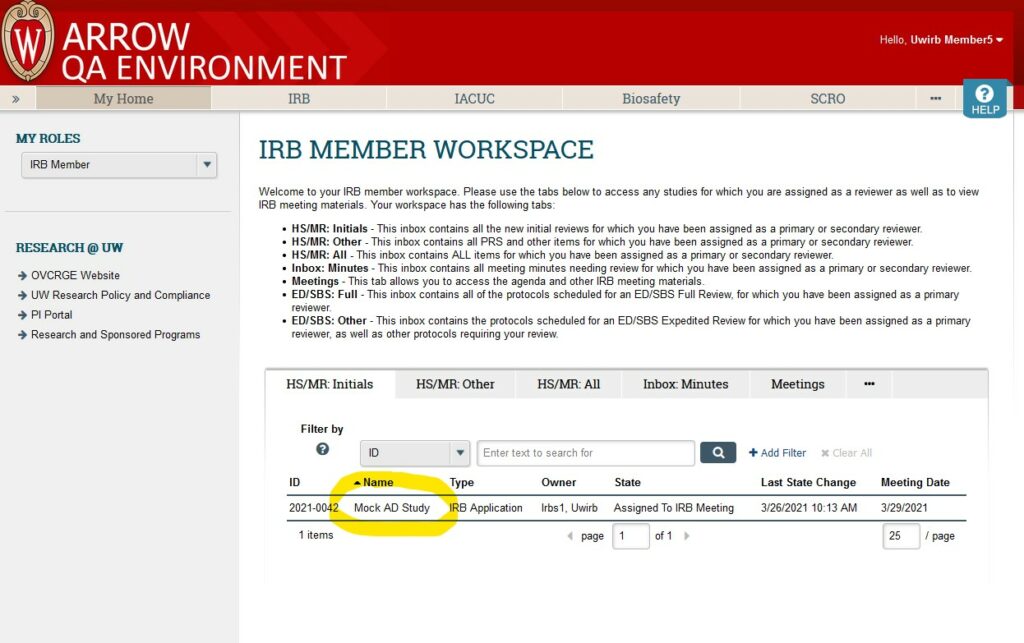
- Within the study’s workspace, select “View Application” to see the SmartForm application for this initial review submission.
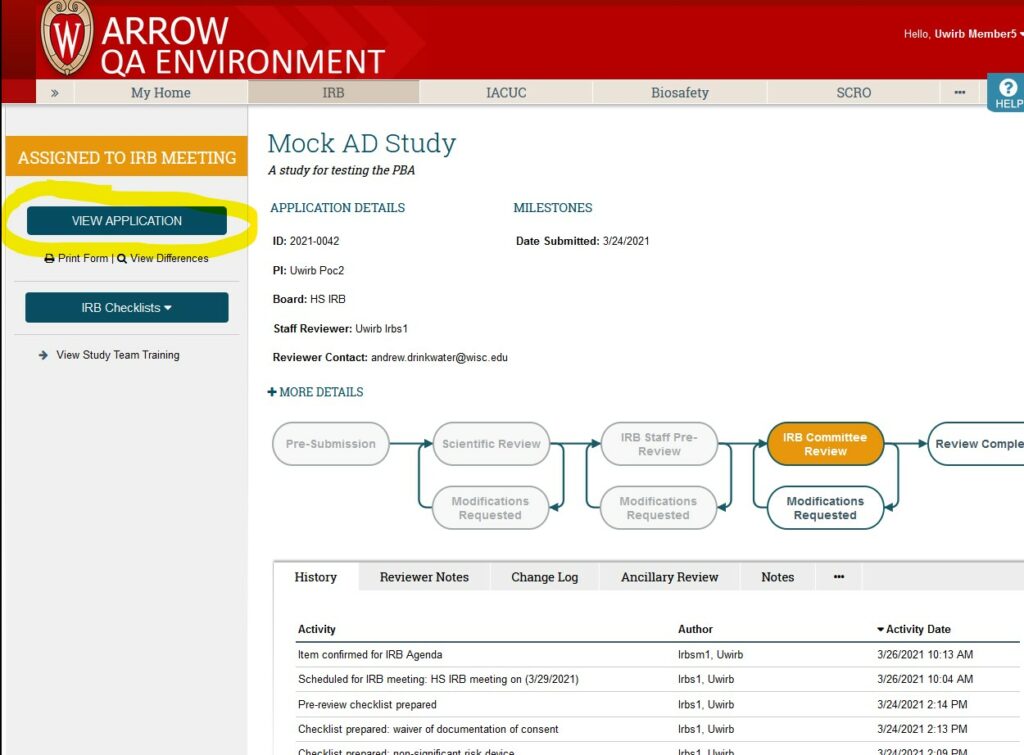
- Documents uploaded by the Ancillary Committees (e.g. PRMC, CRU, or VA R&D approvals) are accessible through the History tab in the submission workspace.
Following is the location of several KEY documents within the Initial Application SmartForm:
- Study Protocol
- Informed Consent Materials
- Recruitment and Screening Documents
- Interviews and Questionnaires
- Supplemental Information
On the “Study Protocol and Procedures” page in the SmartForm application, you will find the stand-alone scientific protocol uploaded as a file to #1.
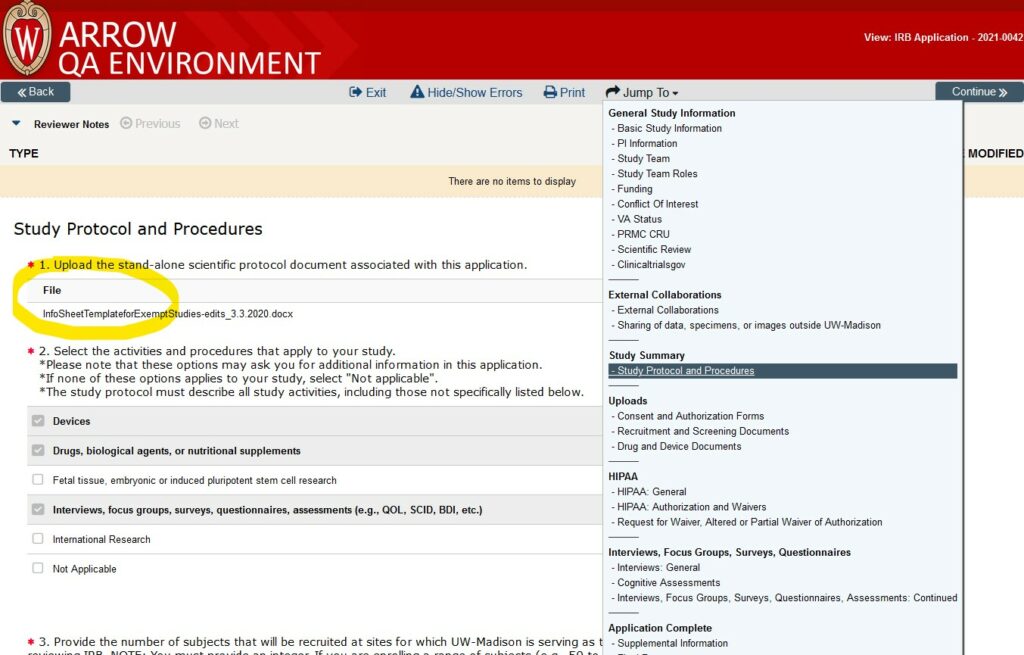
On the “Consent and Authorization Forms” page in the “Uploads” section of the SmartForm application, you will find consent and assent documents uploaded as files to #1.1.
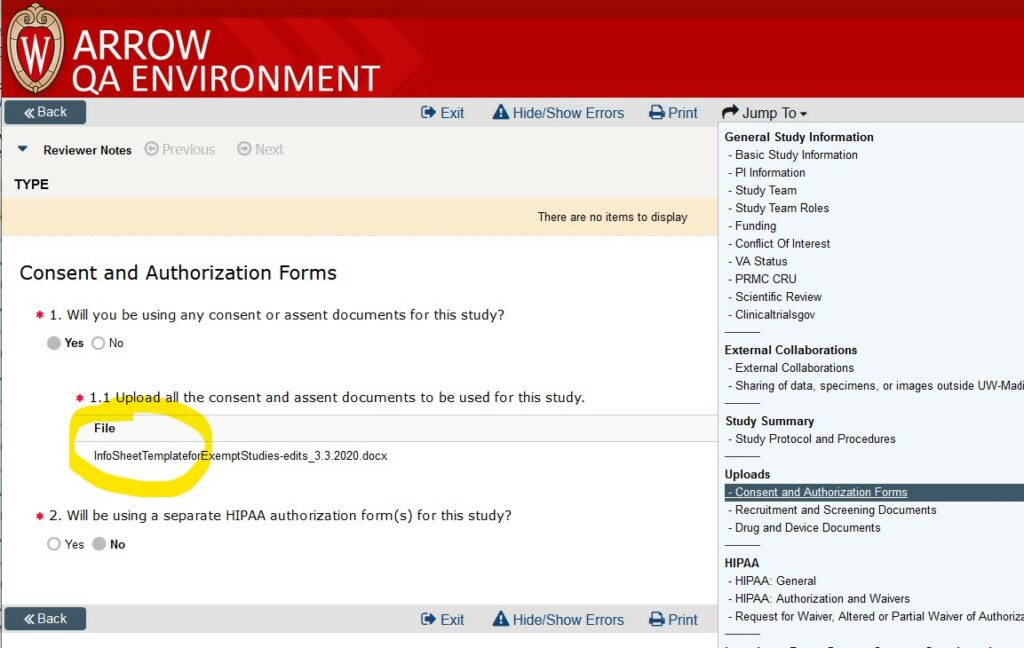
On the “Recruitment and Screening Documents” page in the “Uploads” section of the SmartForm application, you will find recruitment materials such as flyers, internet postings, and mailed letters uploaded as files to #1.1. Materials used to screen subjects, such as an eligibility screening form, will be uploaded as files to #2.1.
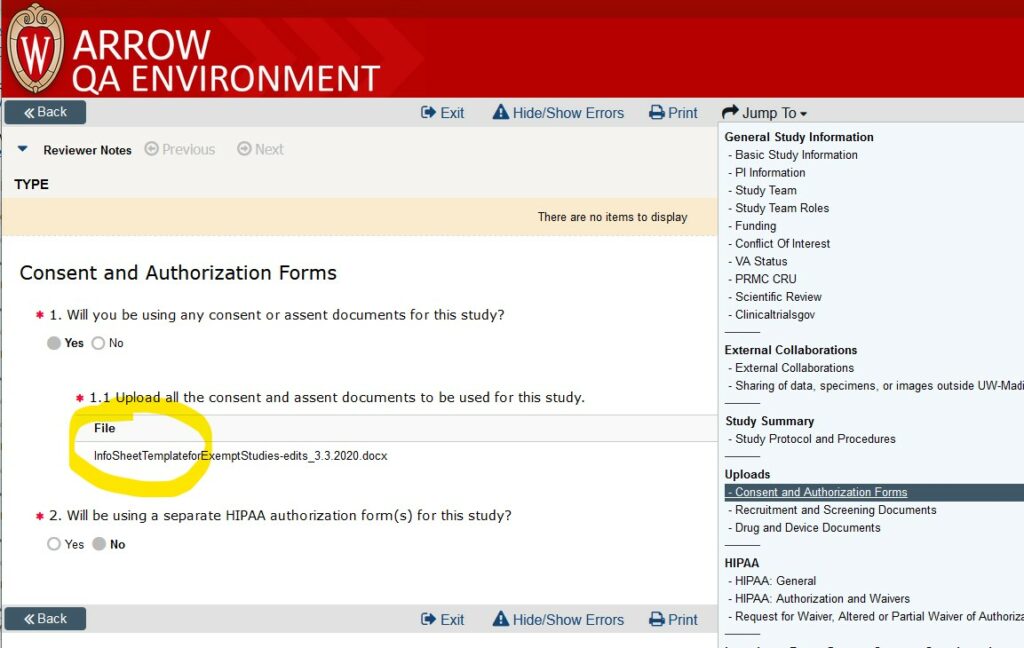
On the “Interviews: General” page of the SmartForm application, you will find copies of interview tools, questionnaires, or surveys that will be used in the study uploaded as files. Within each tool’s description, you can click on the “File Name” in the middle to open the document.
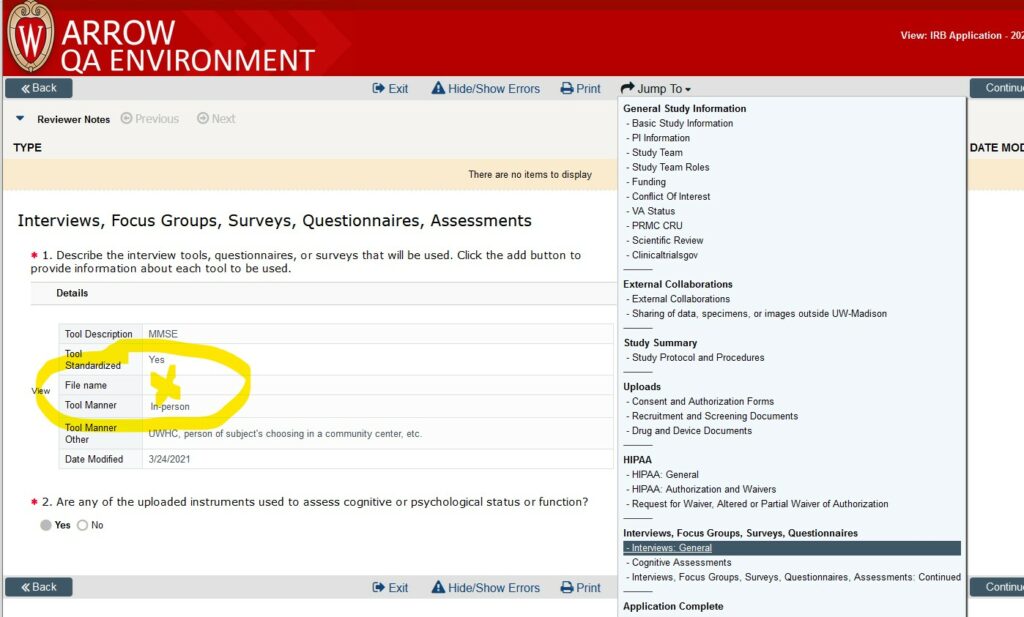
On the “Supplemental Information” page at the end of the SmartForm application, you will find any documents that do not obviously belong on the other pages of the application, but that are pertinent to IRB review.
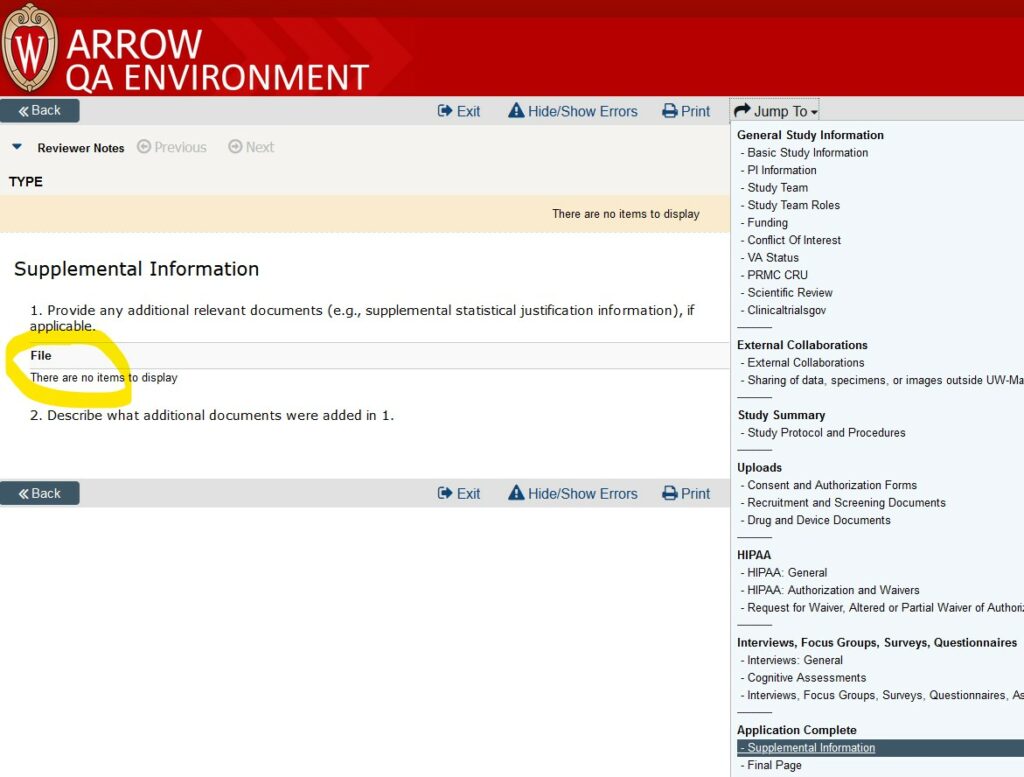
Who to Contact
- Help with navigating and using ARROW
- Contact the IRB Member Point of Contact, Jackie Lee at (608) 261-1157 or Jessie Johnson at (608) 263-0835
- Questions about a specific protocol
- Contact the assigned staff reviewer